This photo blog will show how we installed a BlackVue DR900X-2CH Plus into the 2016 Audi S6. If you're considering installing a dash cam, we recommend the BlackboxMyCar Essential Install Kit. The BlackboxMyCar Essential Install Kit comes with a circuit tester, trim remover tool, and other handy tools to make the hardwiring and installation process more manageable.
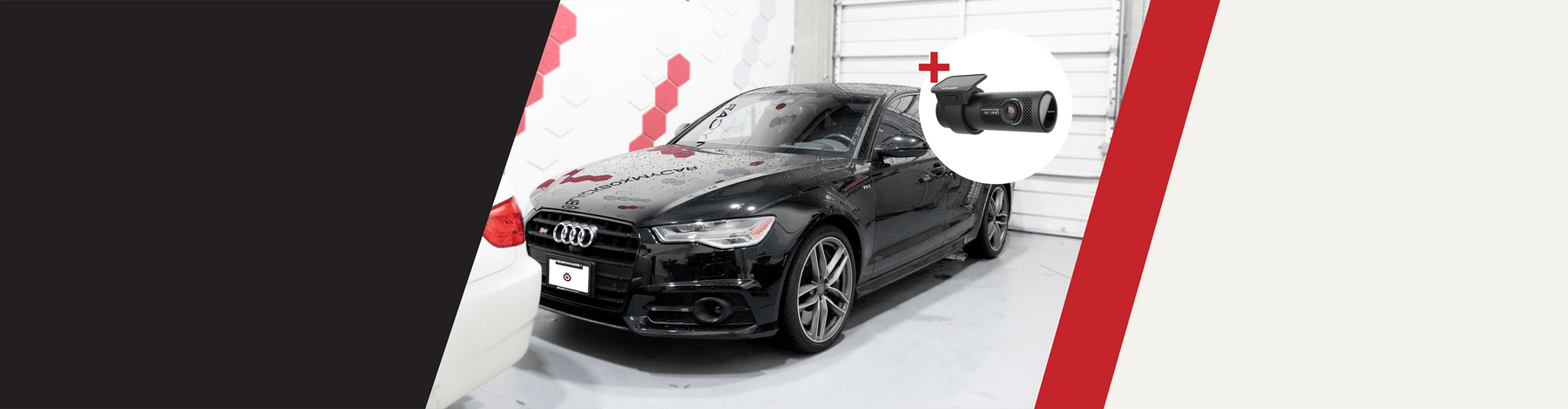
BlackboxMyCar | Dash Cam Installation: 2016 Audi S6 x BlackVue DR900X-2CH Plus
The BlackVue DR900X Plus is a high-end dash cam, known for its advanced features, sleek design, and premium build quality. It has a 8MP Sony Starvis CMOS image sensor that can capture 4K ultra-high-definition video, Wi-Fi connectivity, and built-in GPS.
We installed the BlackVue DR900X-2CH Plus dash cam into this Audi S6.
Unlike the older DR900S, the BlackVue DR900X Plus has voltage monitoring built into the dash cam, so you can hardwire the dash cam to your car’s fuse panel without needed the BlackVue Power Magic Pro (PMP). Of course, for extended recording times we still strongly recommend using the BlackboxMyCar PowerCell 8 or the Power Magic Ultra Battery B-130X.
Installing a dash cam yourself?
Ensure your dash cam is installed correctly with our Essential Dash Cam Installation Kit. This user-friendly package makes installation easy and hassle-free, allowing you to drive with confidence.
Don't settle for less—protect yourself on the road with our top-quality installation kit today!
Step 1: Locate the power source (fuse panel)
Always refer to your vehicle’s owner’s manual.
The fuse panel on a 2016 Audi S6 can be found on the left side (driver’s side) of the instrument panel, behind the cover. The BlackVue DR900X Plus hardwiring kit requires a 3-wire cable, a red ACC(+) wire for a switched fuse, a yellow BATT(+) wire for a constant fuse, and a black GND ground wire.
After removing the fuse panel cover, use the circuit tester in the Essential Install Kit to find a fuse that powers on when the engine is turned on (ie. cigarette lighter socket, audio, etc.) and another fuse that remains powered on after the engine is turned off (ie. hazard light, interior light, etc.).
Connect the red ACC+ cable to a fuse that powers on after the engine start and the yellow BATT+ cable to a fuse that remains powered on after the engine is turned off. Look for an empty fuse slot or one that can be piggybacked off of using the add-a-fuse kit that comes in the BlackboxMyCar Essential Install Kit. Finally, connect the black GND cable to a metal ground bolt. Always refer to the Fuses section in the vehicle's owner's manual to avoid any fuse slots reserved for safety features within the car.
Connect the power cable to the DC port on the BlackVue DR900X Plus front camera. BlackVue will power up and start recording. Video files are stored on a microSD card.
Dash Cam Tips
Make sure the ground wire is connected to an unpainted, bare metal section. Avoid plastic, including metal bolts attached to plastics, as it may cause issues, The best grounding spot is to find a factory ground. Whichever the case, make sure you tighten the screw well - loose ground will cause power issues, such as the dash cam randomly restarting.
Dash Cam Tips
Make sure the ground wire is connected to an unpainted, bare metal section. Avoid plastic, including metal bolts attached to plastics, as it may cause issues, The best grounding spot is to find a factory ground. Whichever the case, make sure you tighten the screw well - loose ground will cause power issues, such as the dash cam randomly restarting.
Step 2: Mount the BlackVue DR900X front camera
The ideal place for the front camera is behind the rearview mirror.
The best spot to install the front-facing BlackVue DR900X Plus dash cam is behind the rearview mirror, as it stays out of the driver's sight and doesn't block the view. Its slim cylindrical shape makes it easy to place there.
To ensure clear video capture, check the windshield wiper range, as mounting above its reach may obstruct the camera's vision. Clean the inside of the windshield before installing to avoid smudges and marks on the video.
Step 3: Run the dash cam power cable along the headliner and A pillar to the fuse panel
Use the provided trim removal tool to pull back the headline and panel covers gently.
Use the pry tool to lift the edges of the windshield trim/molding and tuck in the power cord. Once you get to the end of the headliner, guide the power cable along the A-pillar to the fuse panel.
You don’t want to simply tuck the cable into the pillar because there’s an airbag inside the pillar, and you don’t want to obstruct it - so that in the event of an accident, the airbag will deploy and will not pull on the dash cam cables and cause further damage. Carefully remove the Airbag tab on your A-pillar. You might see a Torx screw underneath. Simply loosen the screw enough so that you get enough room to guide the cable above the airbag.
Step 4: Run the rear camera connecting cable to the rear of the vehicle
Run the rear camera connecting cable along the A-B-C pillars to the rear windshield.
Plug the rear camera connecting cable into the front unit and run the cable along the headliner and the A-pillar, and straight down the length of the car to the B and C pillars. Again, don't just run the cable under the rubber seal because it will create a little gap that might prevent the door from sealing properly - you will get wind noise, or worse, water can seep into the car. Take your time to guide the cable under the trim - remove the B pillar covers and use the pry tool to tuck the cable underneath the panel covers carefully.
When you get to the rear windshield, route the cable along the rear windshield headliner until you get to the rear camera.
Step 5: Mount the BlackVue DR900X Plus rear camera
Be careful not to install the rear camera on the rear defroster grid lines.
Attach the rear camera to the rear windshield. We'd like to place rear cameras in the uppermost center of the rear windshield. Just be careful not to install it on the rear defroster grid lines.
Plug the connecting cable into the rear camera and power on your car to turn on the dash cam. If you haven’t done so, download and install the BlackVue Cloud app on your smartphone. Once your dash cam is powered on, press the WiFi button on the front unit to switch it to WiFi mode and then connect to the dash cam using the BlackVue Cloud app on your smartphone. Use the Live View feature to check the viewing angle of the front and rear cameras.
If needed, adjust the angle of the lens by rotating the body of the front camera. We recommend pointing the lens slightly downwards (≈10° below horizontal), to record video with a 6:4 road-to-background ratio. Similarly, adjust the angle of the lens by rotating the body of the rear camera.
Step 6. Clean it up
Now that our cameras are installed and tested, you can tidy up the cables - you don’t want any cables to be dangling from the dash cam or around the fuse box. The best way is to tuck the loose cables inside the fuse box loose area and along the A-pillar of your car. Zip ties and electric tape is your friend, as they help keep things tight and out of the way.
And there you have it, a BlackVue DR900X-2CH Plus 4K dash cam installed in a 2016 Audi S6. The installation took under 2 hours, including routing the cables, hardwiring to the vehicle’s fuse panel, and checking the front and back cameras using the mobile app viewer.
Hardwire dash cam installation guide
Planning on installing a dash cam in your car? Check out our Step-by-Step Dash Cam Installation Guide and our selection of handy installation accessories. And if you ever need a hand during the installation process, just call us; our dash cam specialists are available to help!
Looking to have your dash cam professionally installed, we do offer installation services at our Richmond BC location.
Please see some of our other dash cam installations in the BlackboxMyCar Dash Cam Installation Gallery.

